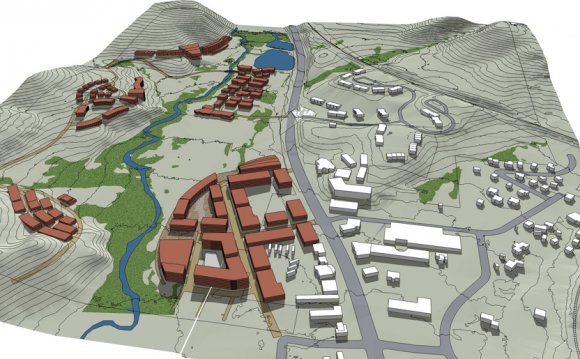
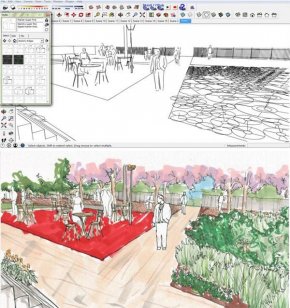 2. Styles
2. Styles
While not used very often, styles are an aspect in SketchUp that can be great for different looks. SketchUp comes with a wide selection that can be used for different looks. I will often use some fine pen style, use it to trace, and render over. To get a hand colored look on top of a 3D model. You can access it by window>styles
3. Photo-Realistic Renders
Other tools that can be used in SketchUp are photorealistic render programs. Some include Twilight, shaderlight, Podium, and Vray. Each one offers a different learning curve and price point, but each has the potential to produce amazing renders from simple sketchup. In the past I have used these programs to turn a simple looking 3D model into something that can be used for a final print.
WATCH: Examples from the program Shaderlight, a great program.
4. Make Your Own 2D Face Me Trees
One of the biggest frustrations I deal with in SketchUp as a landscape architect student is the lack of plant species in the 3D Warehouse. I want to have site specific plant specie that is suitable for the site, and it’s hard to get that precise with free vegetation textures. But, if you’re in an office – or anyone with a decent camera, it’s easy to make your own.
First Import the image of your tree, – TIF and PNGs are the best with them being cut out already. Rotate the image 90 degrees, to make it stand upright. Explode the image, then make it a component, and make sure the always face me option is checked. You can hide the square border by using the hide tool, and it’s a good idea to change the axis to the middle of the image. And there you have your perfect, site specific tree texture.
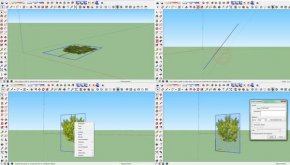 Related Articles:
Related Articles:
5. Mirror An Object
One simple task that isn’t exactly intuitive in SketchUp is mirroring objects. It’s actually done with the scale tool. Simply highlight your object, turn on scale, move it a tiny bit along the axis you want to mirror it off, and type in -1. Your object will automatically mirror itself.
6. Use Shift + Mouse 3 To Pan
I’m a very big believer in that if you’re not using hotkeys, you’re wasting your time. One of the most commonly done things in SketchUp is simply looking around. It is known that you use Mouse 3 (clicking on the scroll wheel of your mouse) to orbit, which is quickly and easily accessible. But panning, moving left/right/ect can be a hassle, but there’s a quick way to pan. Simple using the orbit (mouse 3), and holding shift down. Now looking around has never been easier.
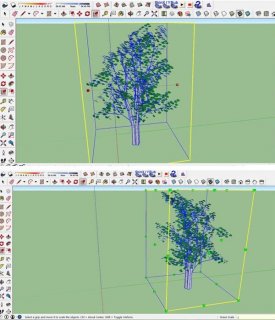 7. Use Your Computer To Select Colors Of Textures
7. Use Your Computer To Select Colors Of Textures
One fantastic feature is using the eye dropper tool to pick colors from anywhere on your computer (including outside of SketchUp). All you need to do it bring up the materials tool (B), select a certain material, and then go to the edit tab. Select the eye dropper tool with the little computer on it, and then click anywhere on your screen to select that color!
8. Ways To Speed Up SketchUp & Prevent Crashing
One of the main issues with SketchUp is the lag that can happen as your models start getting huge. SketchUp can bog down, and then even worse, crash. But, there’re many ways to alleviate this.
First off, turn off your shadows until the very end (view>shadows), this will help SketchUp’s processing a lot. Next, make sure to only use 3D model vegetation when absolutely necessary. 2D always face me components help your model in that they’re much more lighter and won’t slow down your computer. Lastly, use layers, try to stay as organized as you should in Photoshop. When using layers, turn off things that you don’t need to see. It will free up processing power on your computer immensely.
9. Make Section View Using SketchUp
This is one method I use constantly for projects in the studio. SketchUp is great for making isometric and projected views, but it’s great when you can use it for a to scale section like from CAD. All you have to do is go to camera and make sure “parallel projection" is selected, and then go to standard views and choose which view you would like.
10. Use The Large Toolset
This is another restate, but this is something so simple that will make your life so much easier. Having the large toolset opens up all of your options. The worst thing is when you want to rotate or scale something, and you don’t know how to get to it. To get to the large toolset all you need to do is view>toolbars…>large tool set.
Apply These SketchUp Hacks
I hope this new list of SketchUp hacks will help you further in your 3D modeling endeavors. SketchUp is such a great program, which if utilized correctly, can unleash wonderful things for your clients and professors. So try your best to apply these tips to become a better SketchUp user.



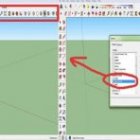
YOU MIGHT ALSO LIKE












